If you use your computer for normal daily needs more than only use facebook or watch youtube videos, you probably have come across situations were you can’t delete one or
more files using the typical method. When you try to delete a file you
get “Access Denied! Cannot delete the file. File is being used by any
other program” error.
This happens because of virus programs, Registry errors or the files is opened by any software. but still you can delete it with some basic free softwares. in this post i will introduce you 2 small utilities than can help you to delete those locked content from your computer.
First lets see the main error messages will occur when you try to delete locked files.
- Cannot delete file: Access is denied
- The file is in use by another program or user
- Cannot read destination root or parameters
- Make sure the disk is not full or write-protected and that the file is not currently in use
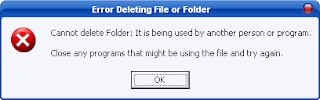
First lets take a look at the most popular tool "Unlocker 1.9.1"
unlocker is a very popular freeware. it can remove all connections to a file or folder just from few clicks. you don't have to go through task manager process tab or antivirus firewalls to close the file tasks running with those files or folders.
New added features in Unlocker 1.9.1 for 32 and 64 bit - 4/12/2011
- Improved UI: Progress bar when deleting large folders
- Improved UI: Fixed all references to previous website in UI
- Fixed Bug: Fix crash which happened with deep paths in old versions
- Fixed Bug: Fixed update check to match new Unlocker website (http://unlocker.emptyloop.com)
- Fixed Installer: Fixed x64 installer for references to non existing assistant
- Promotional feature: Fully optional Bing or Quickstores toolbar depending on location.
How to use unlocker
1) Download and install unlocker 1.9.1 from here
2) Simply right-click the folder or the file that you want to delete, and select Unlocker from the context menu.
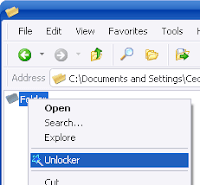
3) If the folder or file is locked, a window listing of lockers will appear. Simply click Unlock All and you are done!
.



 Posted in:
Posted in: