Don't you like people use Your DVD writer? Have some important or private things in a partition? (We all have :D ) you can make protected folders with passwords. But sometimes people can notice that you hide something. specially if you are working in a shared computer. someone might ask "what you hiding there. you are not allowed to hide things in here." now what? thats why we teach you this simple trick. but no one knows it. this is a simple windows gadget to hide your partitions or CD/DVD drive. you don't have to download or install any software for this. lets see how to do it step by step with images.
 | |
| High quality picture. Click on picture to view large and detailed view |
Step 1
Step 2
Now you will see Diskpart program. Now type list volume and press Enter key of your keyboard.
Now, you will see all the partition lists of your hard disk.
Step 3
Select the drive that you want to hide. Just select that partition's volume number and type the command select volume [Volume_No] to select that partition and hit Enter key to execute that command.
Note: Volume_No is the number of that partition which you will want to hide.
For example, we want to hide volume 0, which drive letter is F. So, to select that partition, we have to write the following command and hit Enter key:
select volume 0
Step 4
Now, type the following command:
remove letter F
And then press Enter key of your keyboard.
* By following the above steps, you can easily hide any partition from your computer. Sometimes, after hiding your partition you may need to restart your computer. If you don't see the effect, then restart your computer and after restart you will see the desired partition is no longer in public i.e. it's a hidden partition now.
- Click on Start and then select Run to open the run window. Alternately, you can press Windows key and R key together.
- Type diskpart in the Run window and hit Enter key of your keyboard.
Step 2
Now you will see Diskpart program. Now type list volume and press Enter key of your keyboard.
Now, you will see all the partition lists of your hard disk.
 | |
| High quality picture. Click on picture to view large and detailed view |
Select the drive that you want to hide. Just select that partition's volume number and type the command select volume [Volume_No] to select that partition and hit Enter key to execute that command.
Note: Volume_No is the number of that partition which you will want to hide.
For example, we want to hide volume 0, which drive letter is F. So, to select that partition, we have to write the following command and hit Enter key:
select volume 0
 |
| High quality picture. Click on picture to view large and detailed view |
Now, type the following command:
remove letter F
And then press Enter key of your keyboard.
 |
| High quality picture. Click on picture to view large and detailed view |
see no DVD writer. if some one ask you to check his cd for viruses or to write one DVD for him, Just say omg this writer not working anymore xD. there is no worries about others who check your pc. they cant get any clue about hidden drives as you can see above picture. You can lock your D, E or any partition in this way.
* By following the above steps, you can easily hide any partition from your computer. Sometimes, after hiding your partition you may need to restart your computer. If you don't see the effect, then restart your computer and after restart you will see the desired partition is no longer in public i.e. it's a hidden partition now.
Steps to Unlock the Hidden Drive in Windows 7 / Vista
 |
| High quality picture. Click on picture to view large and detailed view |
In the previous steps, I tell you how to hide any drive on Windows 7 / Vista easily without using any software. Hope, you successfully hide your desired drive.
Now, I want to discuss the unlocking methods of those hidden drive when you wish to unlock that hidden drive.
To show your hidden drive again, at first follow the steps 1 and 2 and then type the following command:
assign letter = F
and hit Enter key of your keyboard.
Now, I want to discuss the unlocking methods of those hidden drive when you wish to unlock that hidden drive.
To show your hidden drive again, at first follow the steps 1 and 2 and then type the following command:
assign letter = F
and hit Enter key of your keyboard.


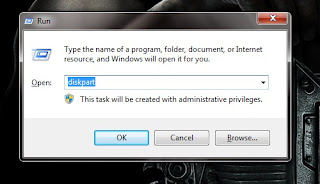
 Posted in:
Posted in: